Now that you’re all set to go, it’ll help to have some basic information about how Twitter works. One of the first things you’ll notice about Twitter is that the people there use some funny terms. Learning those terms actually tells you almost everything you need to know about how to use Twitter.
Tweet
A post to Twitter – text only, 140 characters maximum (including spaces). If you’re just learning to use Twitter, start by posting your tweets from the box at the top of the page that asks “What are you doing?” Notice that while you type your post, the character counter (the number above that box, to the right) keeps track of how many characters you have left. When done, click the “Update” button – and your post goes live on Twitter!
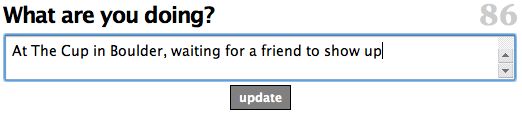
The easiest way to make your first tweet is to answer the question: What are you doing?
Every tweet gets its own permanent address on the Web, so you can link to it. For instance, here’s a recent tweet by author Howard Rheingold.
User
Typically this means an individual person with a Twitter account – but appearances can be deceiving. Some Twitter names are used by organizations or publications (such as NYTimes), or by groups of Twitter users (such as COtweeters, a communication channel for Twitter users in Colorado). One IBM engineer even has a Twitter account for his house.
Timeline
A series of tweets displayed on a Twitter page. When you refresh the page, new tweets appear at the top of the timeline and older tweets scroll down off the bottom.
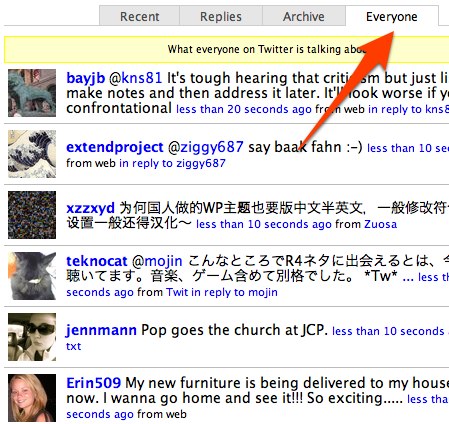
The “Everyone” tab displays the public timeline – what’s being posted currently by Twitter users everywhere. Not usually very useful, but entertaining.
Follow
When you follow someone on Twitter, that means you elect to see in your timeline the tweets that they post.
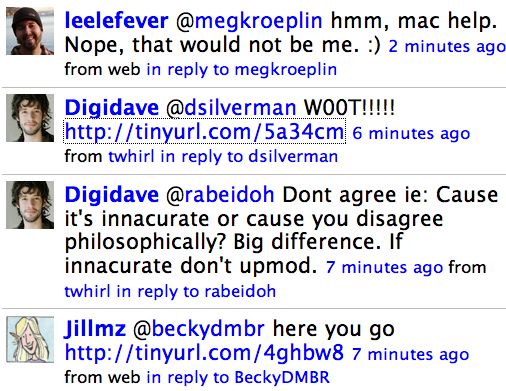
A few tweets from some people I follow on Twitter, as they appear in my timeline.
Your “friends” are the people who you follow (get updates from). Twitter lists this in your profile as your “following” statistic, but “friends” is the more commonly used term.
Your “followers” (a.k.a. your “posse,” “tweeps,” or “tweeple”) are the people who have chosen to see your tweets.
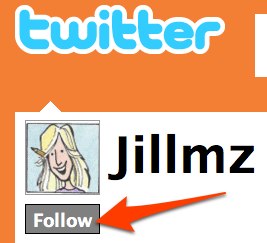 To start following a Twitter user, click the “follow” button that appears by their name. |
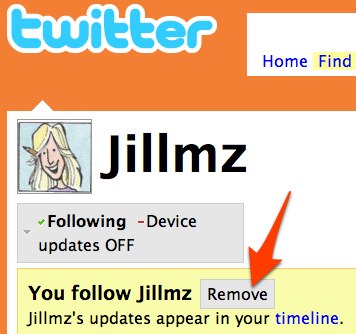 To stop following someone (cease getting their updates), go to their personal page and click where it says “following” (in the gray box under their username). Then click “remove.” |
Personal page
Every Twitter user gets their own page where all their tweets are archived in a timeline. Here’s mine. If you click on the username of a person who posted a specific Tweet, that takes you to their personal page.
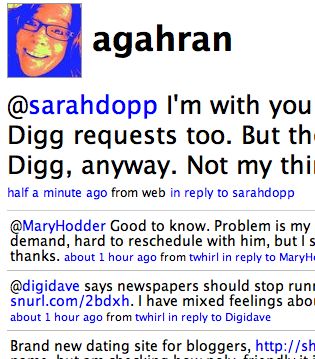
My personal page on Twitter is an archive of all my tweets.
A user’s personal page displays their Twitter “stats.” Generally, the more followers someone has, the more influential they are.
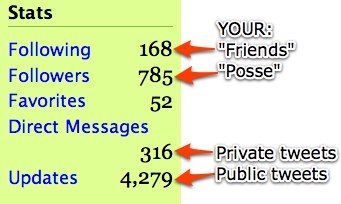
What your Twitter stats mean.
TIP: You can click on any user’s stats to see who they follow and who follows them. This provides perhaps the best way to find people to follow: When you find a particularly interesting or relevant Twitter user, go to their personal page and click to see who they’re following. You can then choose to follow some of the same people directly from that list.
If you use a Web-based e-mail service (such as Gmail or Hotmail), you can use Twitter’s find and follow option to find people on your e-mail contact list who also use Twitter. This is optional, but it can be useful. Twitter appears to honor its policy of not storing information from your e-mail contact list or spamming your contacts.
@ Replies
Twitter is a text-only medium, but it’s also intended to support back-and-forth conversation. Consequently there are a few clunky code-like conventions that let you tell Twitter what kind of message you’re tweeting, so it can get processed correctly. The most common and powerful of these is the @ reply.
When you want to reply to someone’s tweet, or when you simply want to try to get a specific user’s attention on Twitter, you should include in your tweet their username preceded by the @ symbol. For example, to get my attention on Twitter, simply include @agahran at the beginning of your message. That will make your tweet show up in my “replies” timeline on Twitter.
CAUTION: Using @ replies to get someone’s attention isn’t completely reliable. Users can configure their account to see @ replies from no one at all, only from their friends (people they’re following), or from anyone.
For citizen journalists, it helps to make it easy for people to contact you. That’s why I recommend that you configure your account to show all @ replies from anyone. This can become a valuable communication channel – especially as a way to meet relevant, interesting people by allowing them to contact you.
Direct (private) messages…
…sometimes abbreviated to “DM.” You can send private messages on Twitter that are visible only to you and the recipient. However, you cannot direct-message just any Twitter user — only people who follow you. This means that you cannot direct-message the people you follow (your “friends”) unless they also happen to be following you. This restriction helps prevent spamming.
To send a private message to one of your followers, begin your tweet with d [space] username. For instance, I just sent this private message to blogger Jill Miller Zimon (one of my Twitter followers):
d Jillmz Just sending a demo private message to use as an illustration in a Twitter tutorial for citizen journalists. DM me back, OK?
Since I also follow Jill on Twitter, she can direct-message me as well. She was away from Twitter when I contacted her, but a couple of hours later she replied by direct message:
d agahran Jillmz Hi Amy – just got the message. Sending back. ![]()
Those tweets are only visible to Jill and to me. You can see all direct messages you’ve sent and received by clicking the “Directs” link in your user stats (always in your right-hand sidebar when you’re logged in to Twitter, except when you’re on someone else’s personal page).
TIP: I recommend using direct messages both to maintain privacy for sensitive information, and to reduce clutter for your Twitter followers. For instance, if you need to say something that is relevant to only one of your followers, consider sending a direct message so you’re not cluttering up everyone’s timeline with irrelevant tweets.
Short URLs
You can include links in your tweet simply by posting the complete URL, including “http://” – but you only have 140 characters total to work with, and some URLs are very long. Fortunately there are free online services that will create short, permanent “redirect” URLs that can replace long URLs. Three popular ones are snurl, tinyurl, and urltea. They all work basically the same way: You enter the long URL, and the service generates a short URL that you copy to your computer’s keyboard. You then paste the short URL into your tweet.
